The resize property controls if and how an element can be resized by the user by clicking and dragging the bottom right corner of the element.
.module {
resize: both;
}Super important to know: resize does nothing unless the overflow property is set to something other than visible, which is its initial value for most elements.
It’s also worth knowing that Firefox will let you resize an element smaller than its original size. Webkit browsers will not let you resize an element to make it smaller, only larger (in both dimensions).
Values
none: the element is not resizeable. This is the initial value for most elements. Thetextareaelement is the most common exception—in many browsers its defaultresizevalue isboth.both: the user can resize the element’s height and/or width.horizontal: the user can resize the element horizontally (increasing the width).vertical: the user can resize the element vertically (increasing the height).inherit: the element inherits the resize value of its parent.
When an element is resizeable, it has a little UI handle on a lower corner. The handle appears on the right on page elements when the page’s direction is set to ltr (left-to-right), and on the left on rtl (right-to-left) pages.
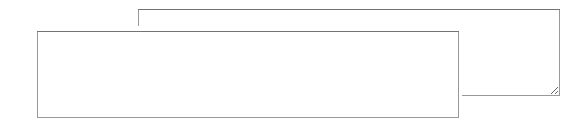
Demo
The resizeable element in this demo is a paragraph. Click the buttons to try out the different resize values.
See the Pen Resize Demo by CSS-Tricks (@css-tricks) on CodePen.
Related
More Information
Browser Support
This browser support data is from Caniuse, which has more detail. A number indicates that browser supports the feature at that version and up.
Desktop
| Chrome | Firefox | IE | Edge | Safari |
|---|---|---|---|---|
| 4 | 4* | No | 79 | 4 |
Mobile / Tablet
| Android Chrome | Android Firefox | Android | iOS Safari |
|---|---|---|---|
| 123 | 124 | 123 | No |
Hey, dude. I’m very grateful for all tricks you’ve shared.
Muchas gracias!
Does this can also be subjected to onresize event??
I know this is a bit late, but
windowis the only part of the DOM that fires theonresizeeventHey Chris,
You’re always my first resource for everything CSS, cheers for all the help over the years!
Just wanted to expand upon your point about the weirdness across Chrome compared with Firefox. I assumed that you’d be able to assign a min-width, a width and a max-width on the resizable element, with the loaded width being taken by the default width. Then the user should be able to change the width between the min and max widths. This seems to be the case in Firefox but not in Chrome.
Any ideas if this is likely to change to implement the Firefox behaviour in Chrome also?
Thanks,
Josh
Hi,
css resize:both for iframe is not working in IE and firefox but working in chrome very nicely…plz give me suggestions
Might be worth adding that max-width and max-height can be used to limit the amount the element can be resized. Stops it being too large and breaking out of its parent for example.
Late reply, but perhaps it still helps someone:
I found the webkit restriction on not being able to downsize an element quite frustrating, and found adding
:active{ width:0; height: 0; }helps.Recommended:
width,heightfor a sensible starting size.min-width,min-heightfor a sensible min size, so you don’t end up with a 0x0 box that is hard to enlarge again.max-width,max-heightfor a sensible max size, so you don’t end up dragging the corner outside your window.Notes:
and might stay in that state untill clicking or tapping outside the element.
Test here: https://jsfiddle.net/ElMoonLite/771Ln5vu/
Complete example:
Could resize allow for specifying a corner or edge for it to be applied on?
As well as styling of the icon/area.
Example: A absolute bottom left area might want to resize from top edge vertically.
Update/correction: Chrome 61+ (no longer a WebKit browser) does allow shrinking. https://bugs.chromium.org/p/chromium/issues/detail?id=94583
Is there possible way we could customize that resize in dragging the edges of the element?
resize property defined very well!