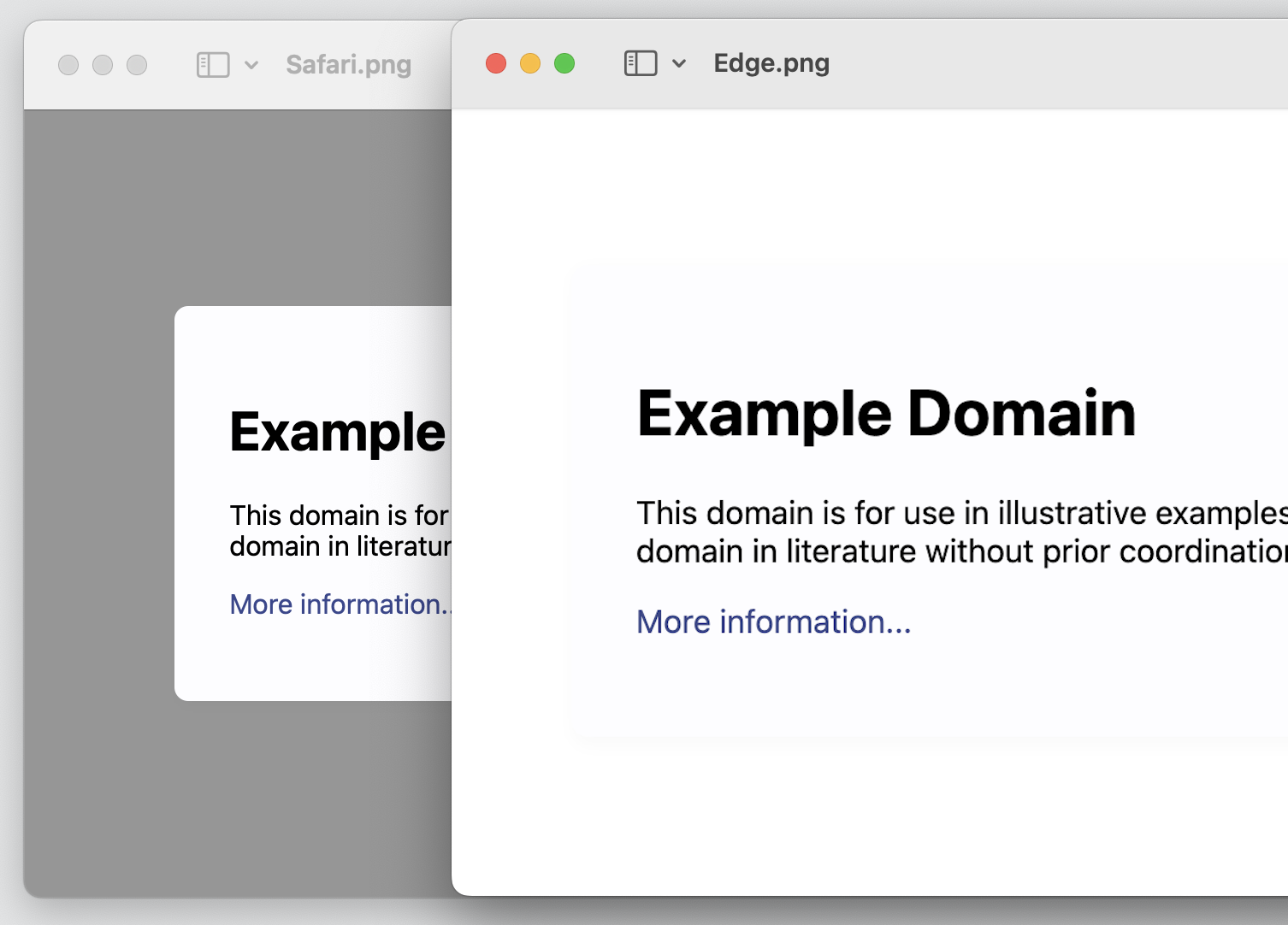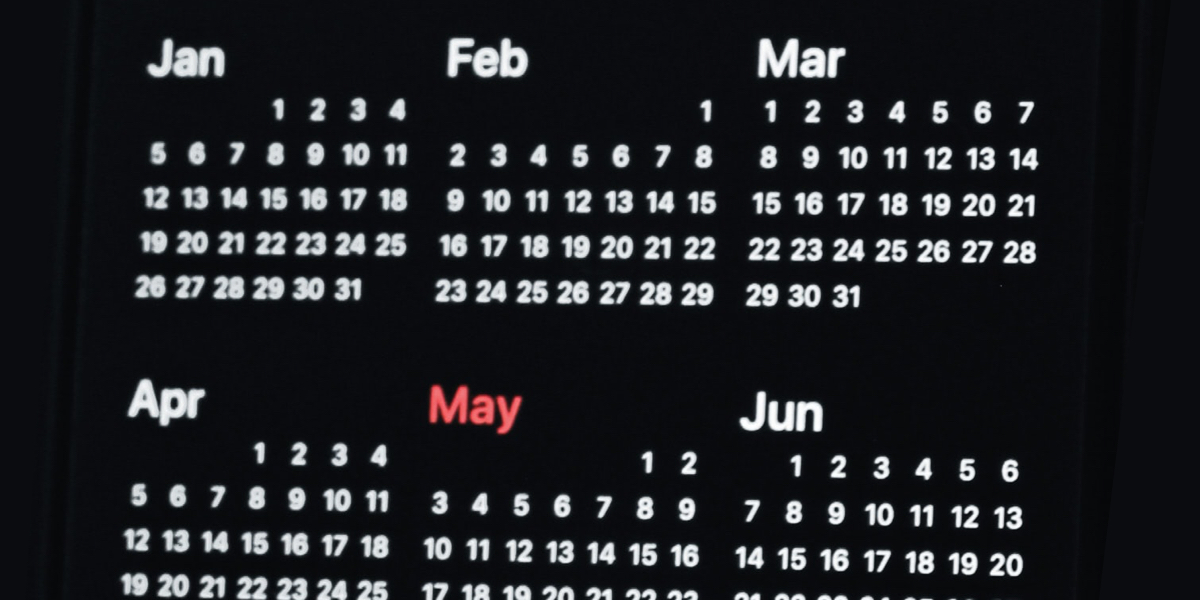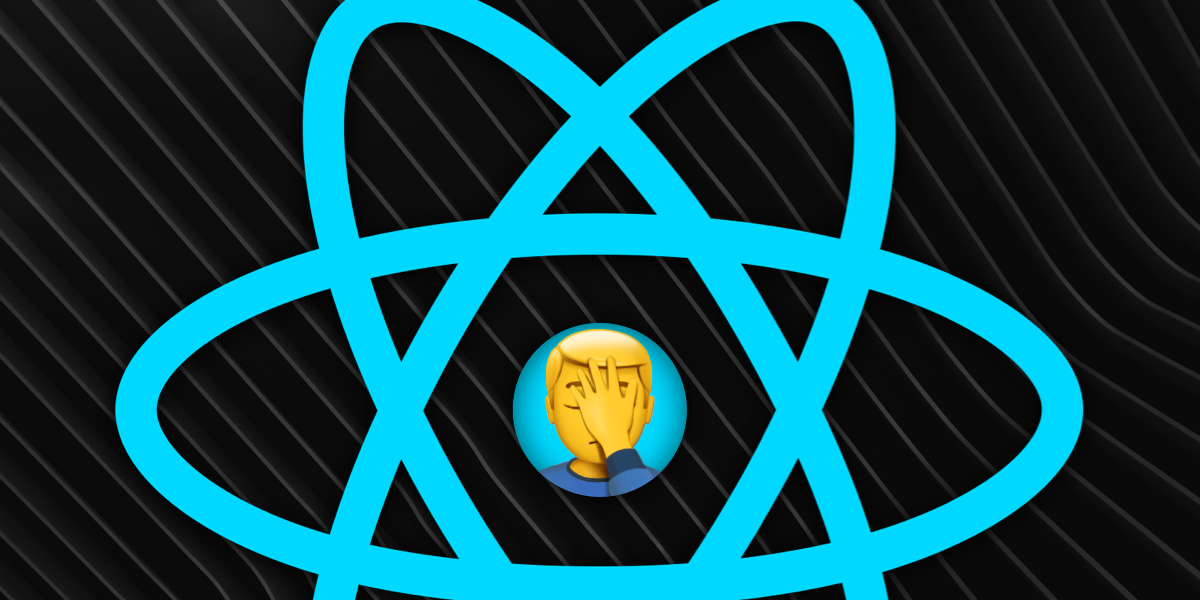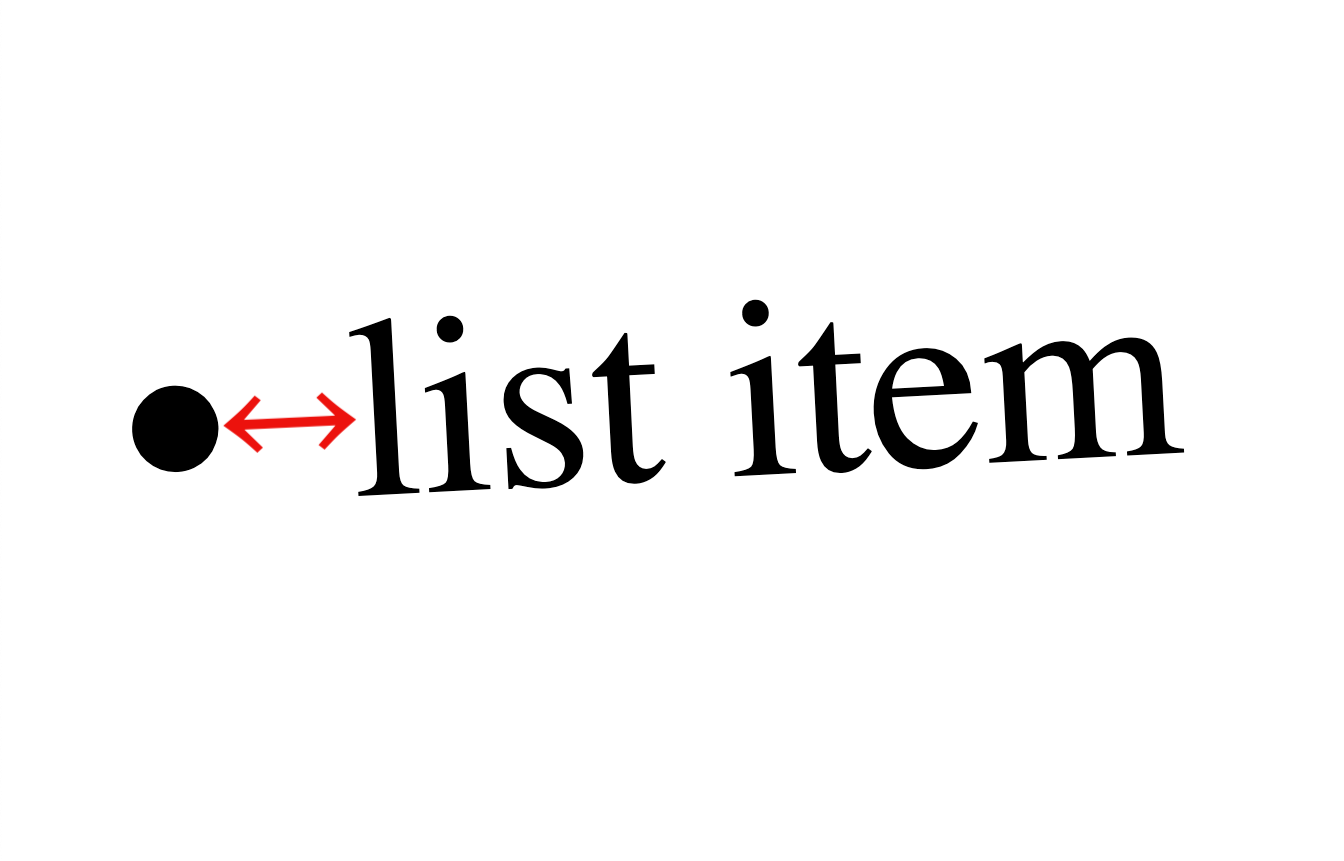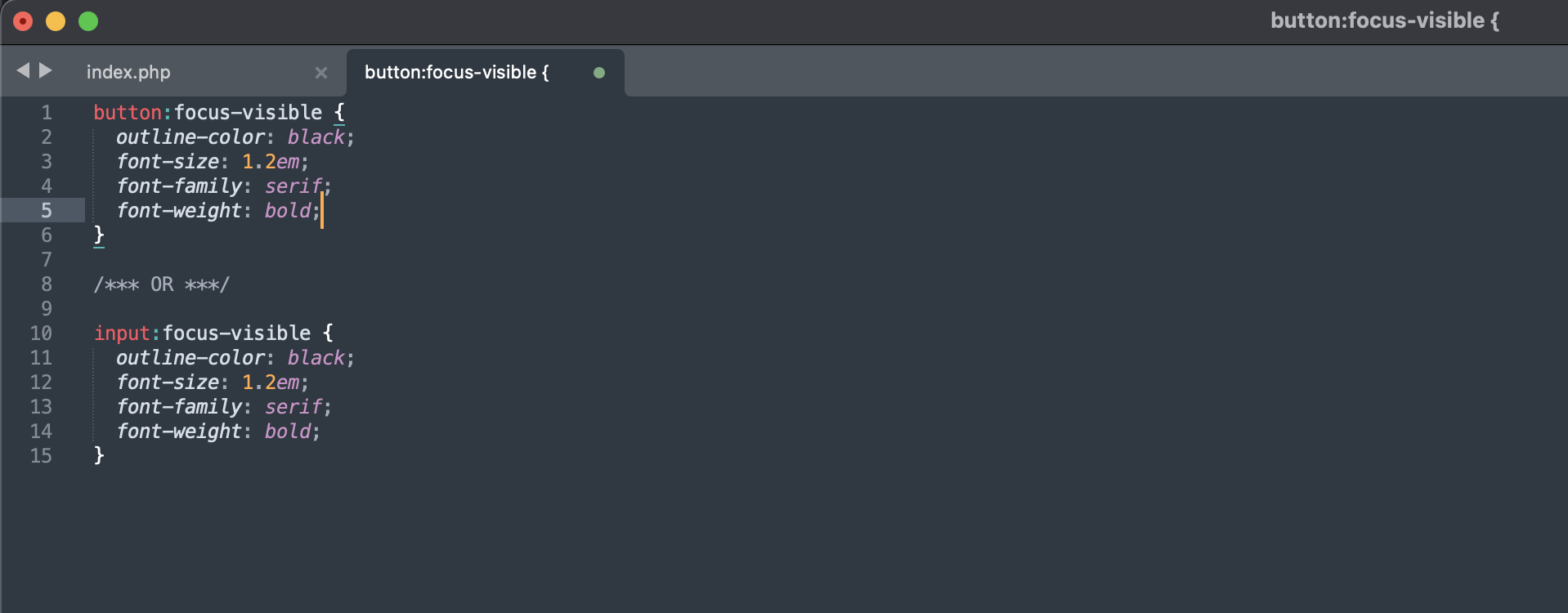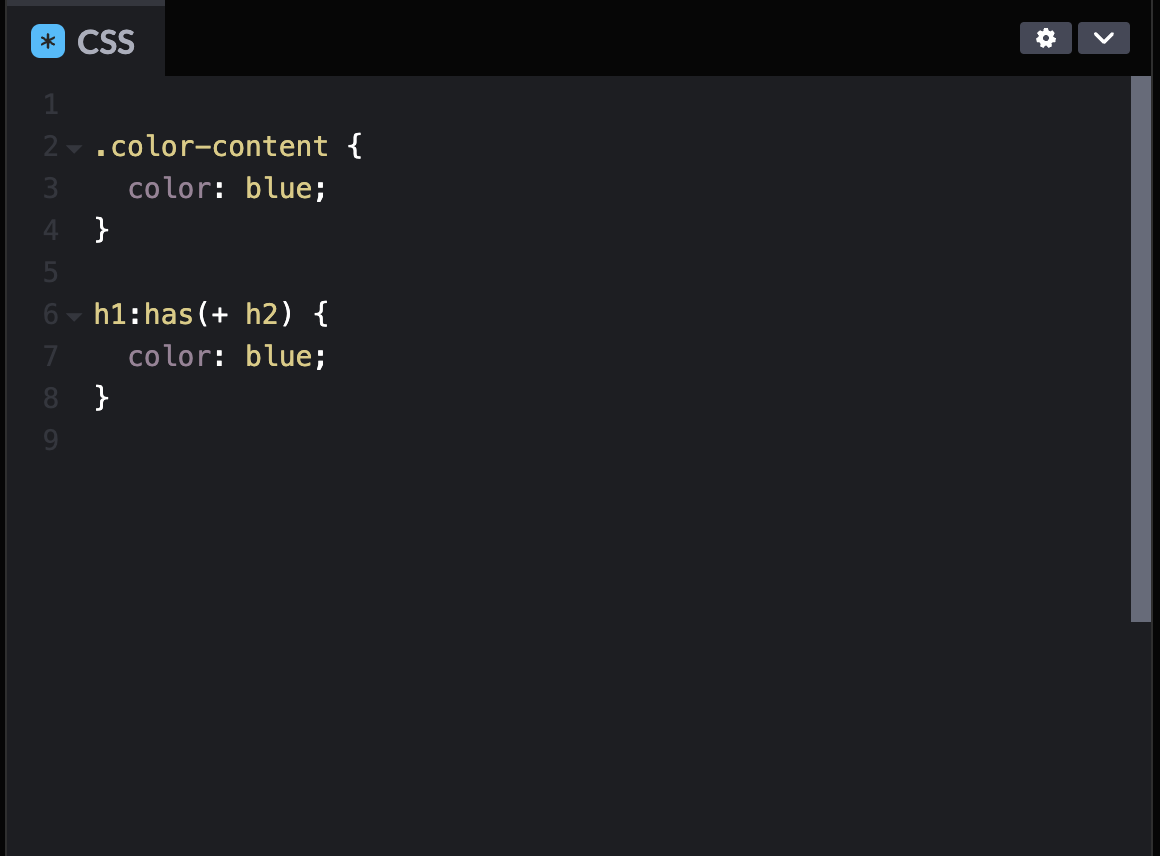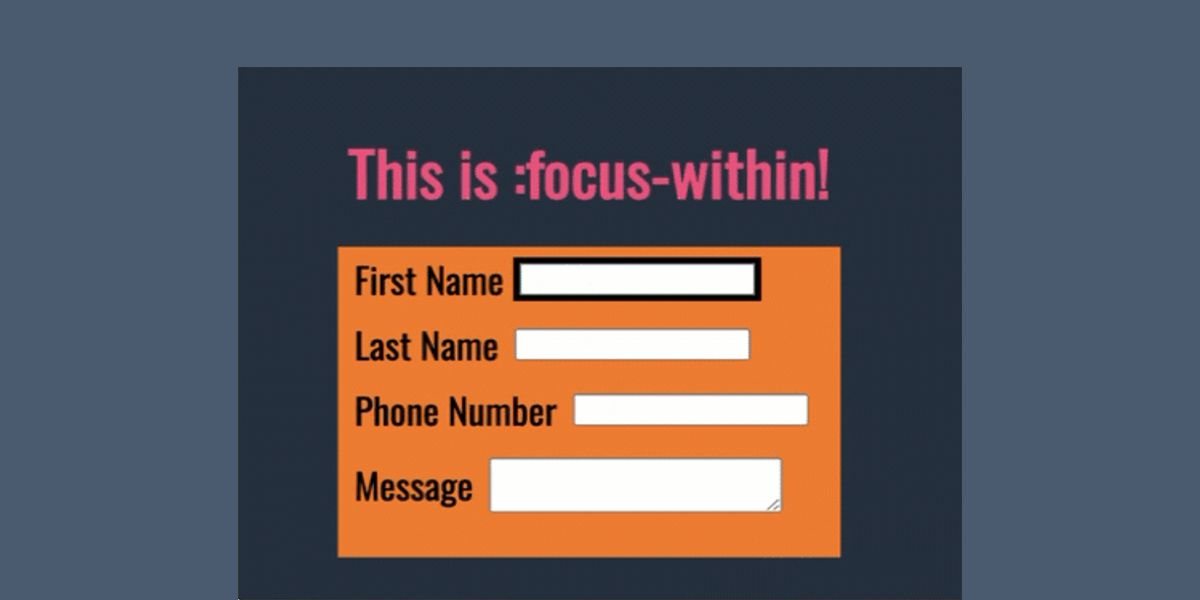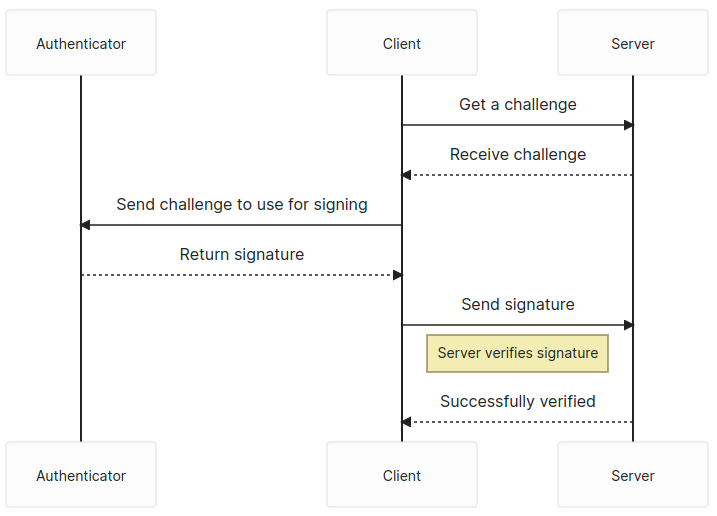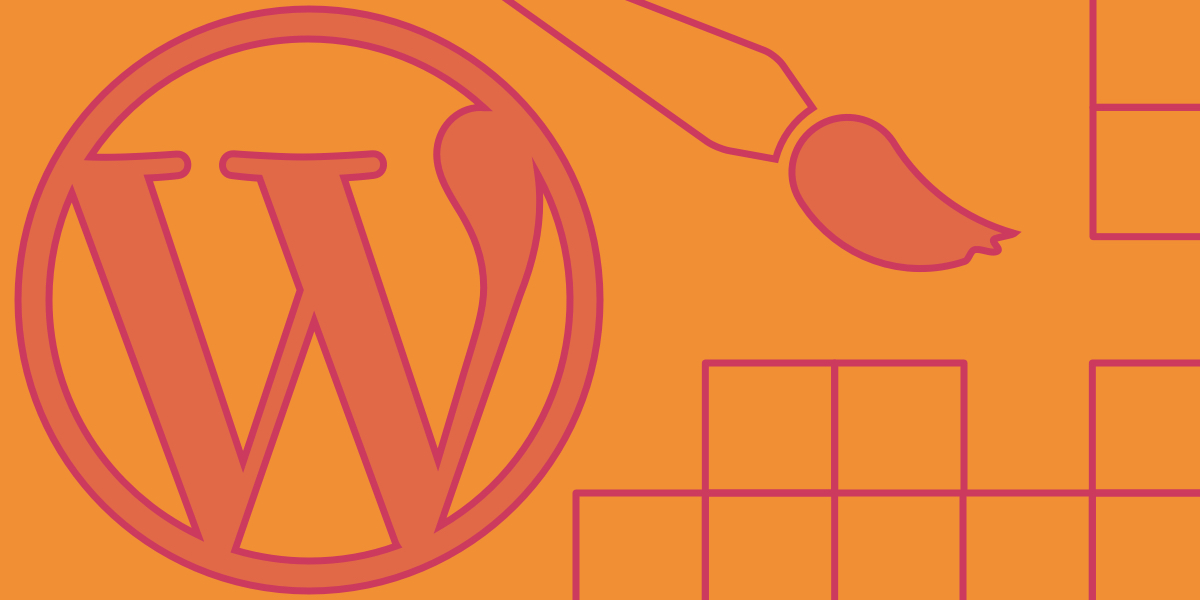Demystifying Screen Readers: Accessible Forms & Best Practices
This is the 3rd post in a small series we did on form accessibility. If you missed the 2nd post, check out Managing User Focus with :focus-visible. In this post we are going to look at using a screen reader when navigating a form, and also some best practices. * Edits were made throughout in […]